Unable to apply transitions in Premiere Pro
An element is being imported, but it is not on the timeline.
At First
To begin with, try to apply the element, do not move/delete anything on the timeline until the element is applied (the progress bar will reach 100% and disappear signaling the application).
If this advice did not help, then follow the instructions below for your operating system (Mac OS / Windows).
Solution for Windows
The elements may not be applied because the application may be blocked by antivirus/or firewall.
Try one or more solutions:
- Disable your antivirus/firewall.
- Add an exception in antivirus/firewall for application Adobe Premiere Pro.
- Run the Adobe Premiere Pro as Administrator.
After the actions are completed, try to apply the element again.
Solution for Mac OS
Main issue: Access
You need to change access for Premiere Pro.
To change these preferences on your Mac, choose Apple menu > System Preferences, click Security & Privacy, then click Privacy > tab Accessibility.
Check the box for Adobe Premiere Pro of your version.
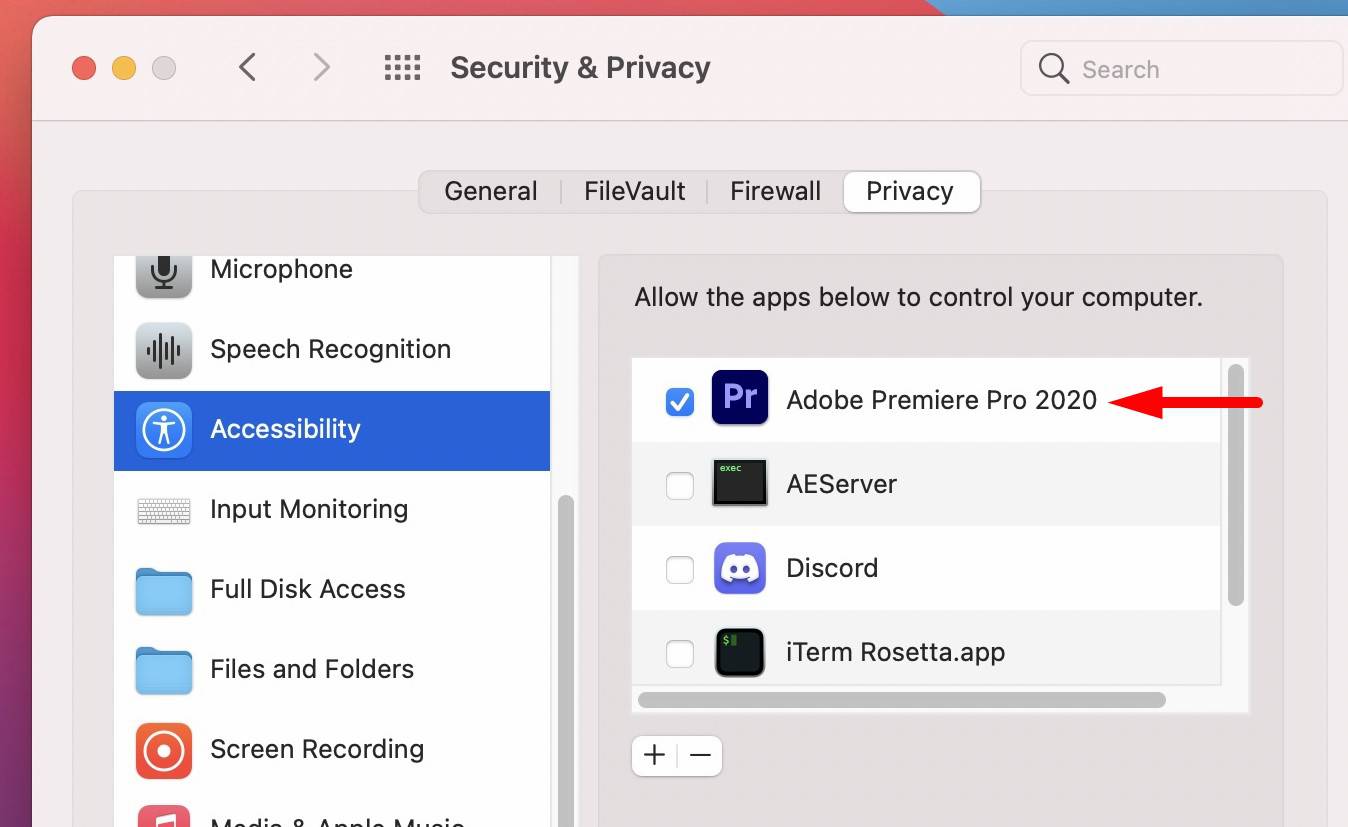
Now try again to apply the elements.
Optional issue: Currently unavailable
Also working on the Mac OS, you can see the following message (in different versions of the extension):
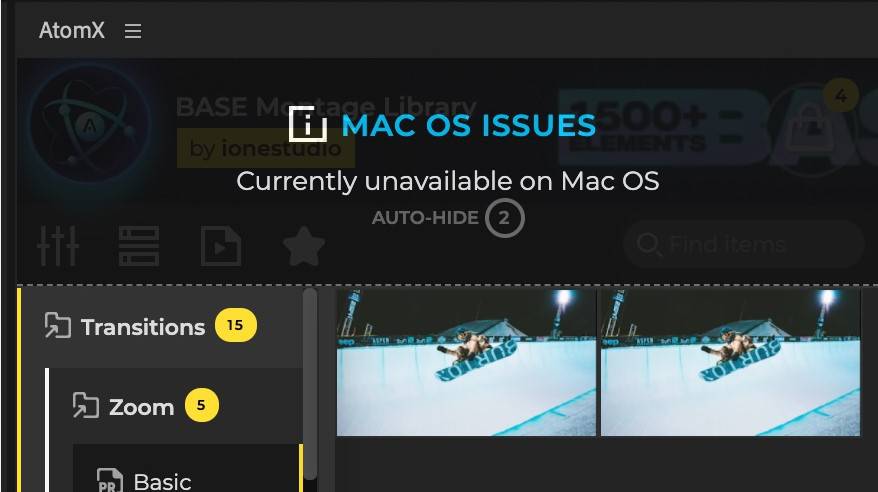
This can be fixed by enabling some options inside the extension.
Click to hamburger (3 mini lines) > Settings to open settings of the extension.
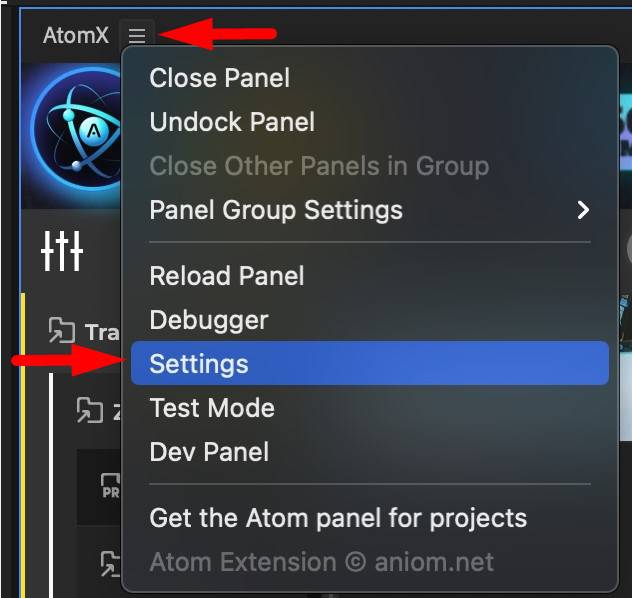
Check the box for these options: GPU Supports & Continue anyway
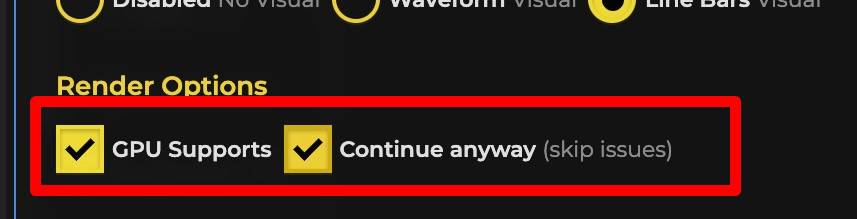
Restart the extension and try to apply the transition again.