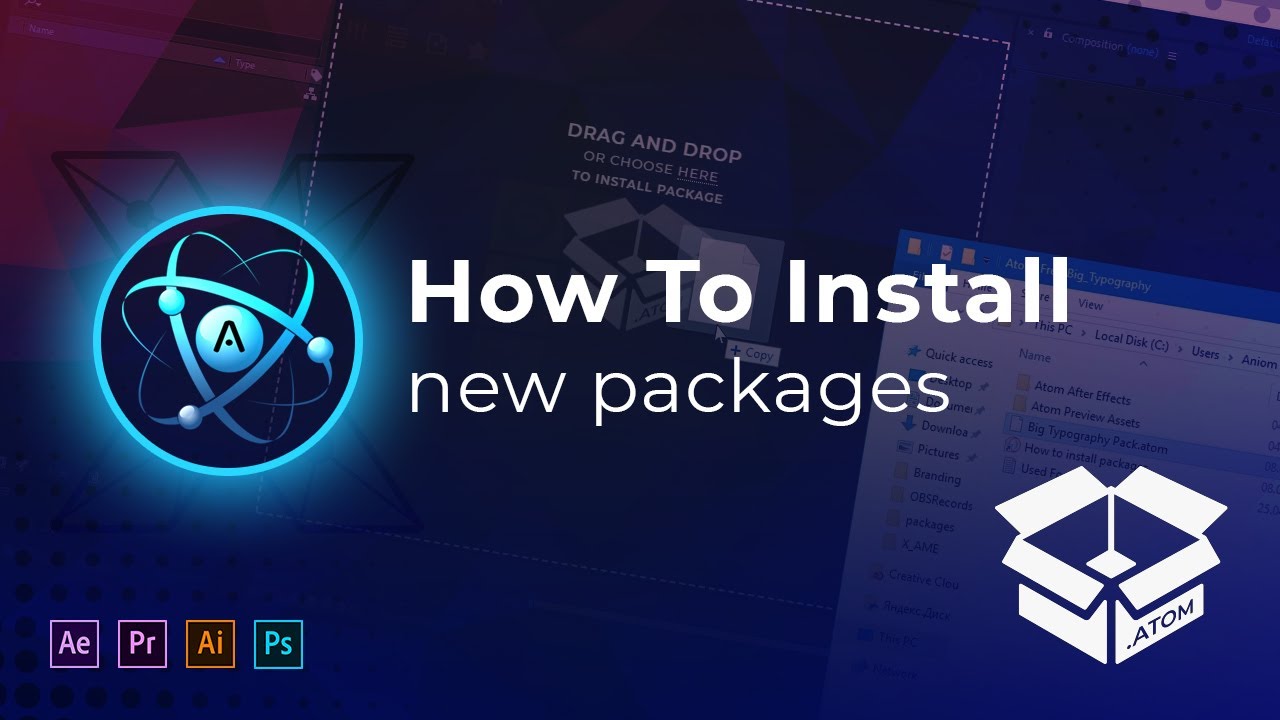How to install new packages?
After you have downloaded the archive with the package - unzip all files.
In the unzipped folder there should be 2 additional folders (with the name Atom in the title) and a package file (.ATOM) - this is our package that we will install.
Table of contents
- Installation
- Package Activation (required only for premium packages)
- Video Instruction
Installation
Just drag & drop the package file into the extension.
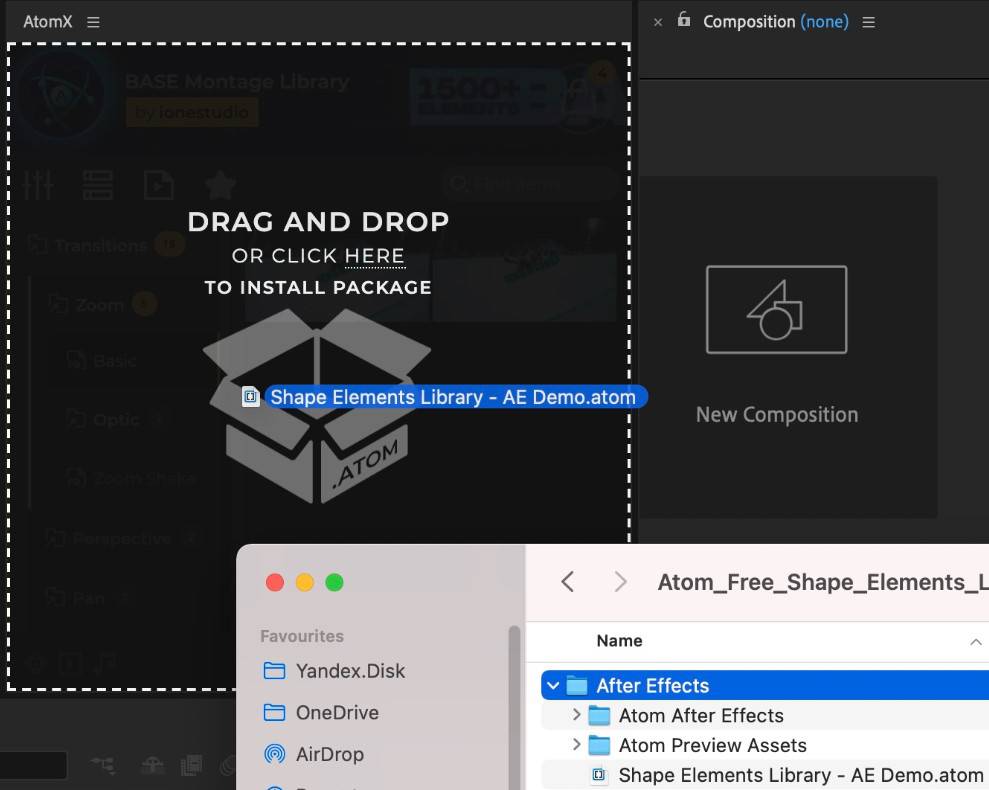
Or you can install via Package Manager: click to AtomX logo
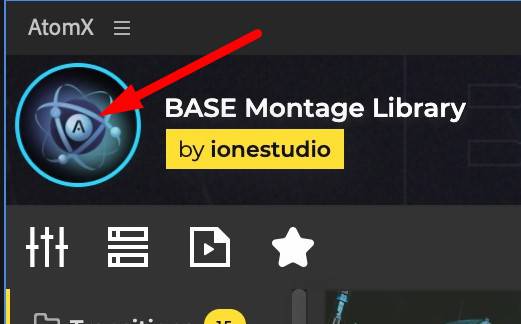
Click to new package and choose the package file.
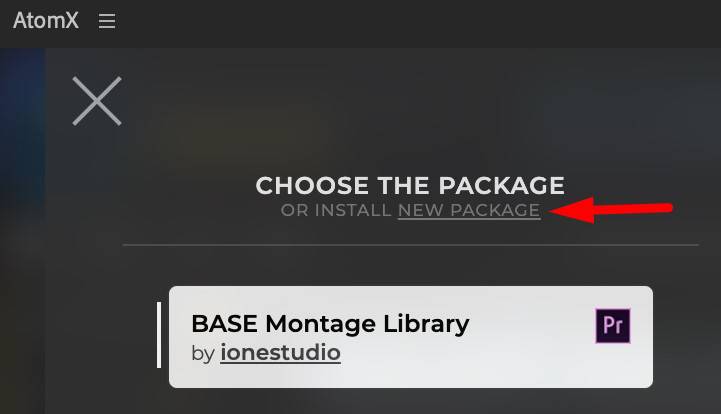
The installation of the extension will begin, which will ask you exactly how to install the package:
Choose the installation method and click to continue.
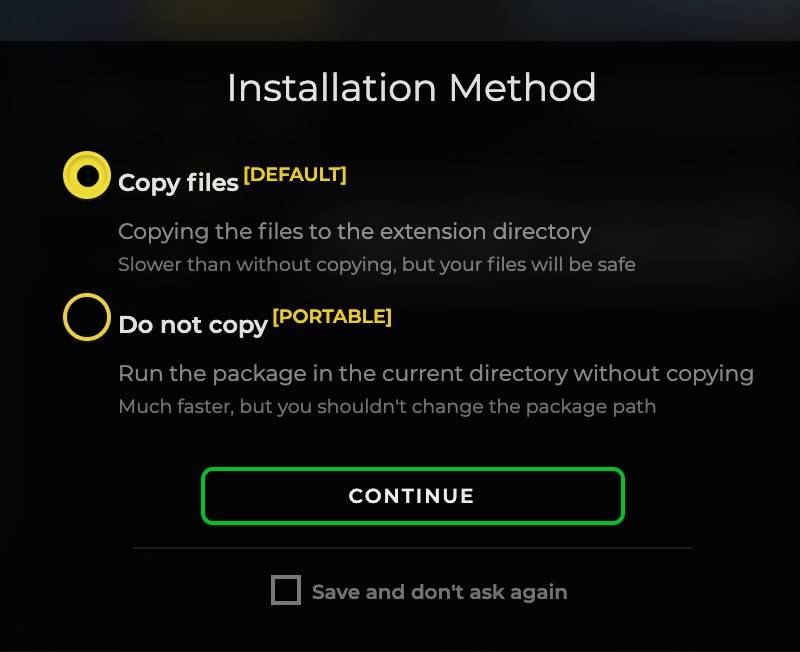
During the installation process:
- If you install a free package, it will be launched immediately after installation. Enjoy!
- If you install a premium package, then it will require activation - read here.
Package Activation
Package activation is required only for premium packages (paid packages). Activation is not required for free packages (demo).
To activate the package, you will need:
- Enter your email.
- Enter the purchase code (you should have received it when you bought the package).
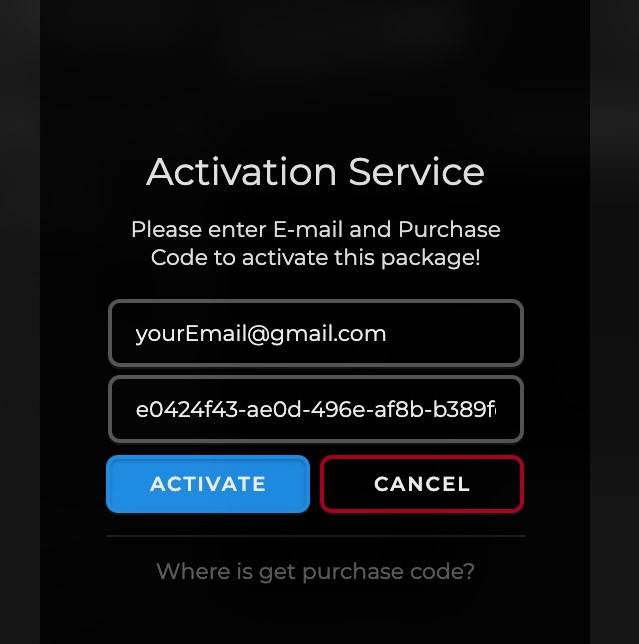
Click on the activation button and wait for it to finish. After that, you can use the package without limits, enjoy!
If you don't know where to find the activation code, then see the Activation section (right sidebar - Categories).
Find out where you bought the package from and follow the instructions.